Service Assistant® 5 has many benefits and features to enhance your experience with our software. But, how much do you know?
Every month, a new tip or trick will be introduced to you to help navigate the Service Assistant 5 website.
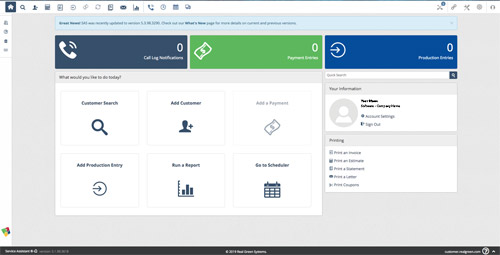
Homepage: When the SA5 webpage is opened, the first thing users will see is the home page. This is the hub of your field service business; every real function of the software can be found on the home page.
This page is filled with shortcuts and helpful tools, such as the keyboard shortcuts that can be found on the left-hand side of the screen.
Most noticeable on the SA5 site are the three blocks at the top that include call log notifications, payment entries, and production entries. All three sections will successfully open a new browser window and route users to the corresponding functions. The top navigation bar, which is visible on every page, also has these three functions listed as icons.
Customer Search: The magnifying glass is at the top of the page, and in the center of the page is the Customer Search button.
Did you know the customer search in SA5 has a built-in Google API? Well, it does. It has the power to pinpoint any address when doing a search. Once directed to the search page, users can search by name, date, account number, check, reference number, and many more options.
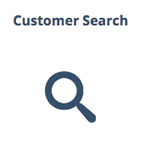
On the Custom Search page, there are three buttons at the top-right corner named customer, payments, and Ref. #. If you click the payments button, it will provide results from entering the check number or the payment dollar amount. The Ref. # section will allow users to search by the invoice #, PO #, Work Order #, or Cancel # (if you shall need to cancel).
There is so much more to explore in Service Assistant 5. This is just the start of what can be accomplished using SA5. Next month, we’ll explore adding customers and finding neighbors.
