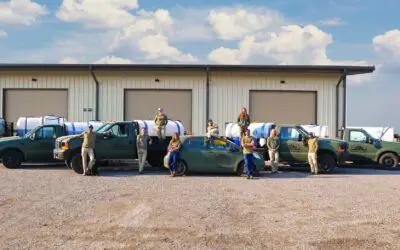Busy season’s winding down, fall is in the air, and that means it’s time to start setting yourself up for the off-season, including sending year-end renewal notices and pre-pay letters to your customers through Service Assistant.
The good news is that we have all the right tools in place to help guide you through the process. Get your year-end process taken care of easily, on your own time, and set yourself up for success next season! Here’s what you need to know:
Start on our RealGreen Communities Year End Processes page, which provides you with a comprehensive checklist of everything you need to do to prepare for next year, plus handy links and step-by-step instructions:
You’ll go through the Year End Checklist, which you can find in SA5’s Utilities menu. The checklist will walk you through everything you need to do before and after processing renewals, including (and in this order):
- Mass Renewals Utility: This does exactly what it says: Enables you to renew customer programs and services en masse, and creates a service record in the coming season for any services that were listed as active in the previous season.
- Price Increase Utility: If you’re raising prices on current customers, you’ll need to run this utility. This ensures that your prices will be current for the upcoming season.
- Installment Renewals Utility: Makes sure that all of your installment agreements will be charged the proper rates.
- Price Chart Increase Utility: Initiating a price increase for the new season? You’ll need this utility to ensure that any new sales match your new pricing structure.
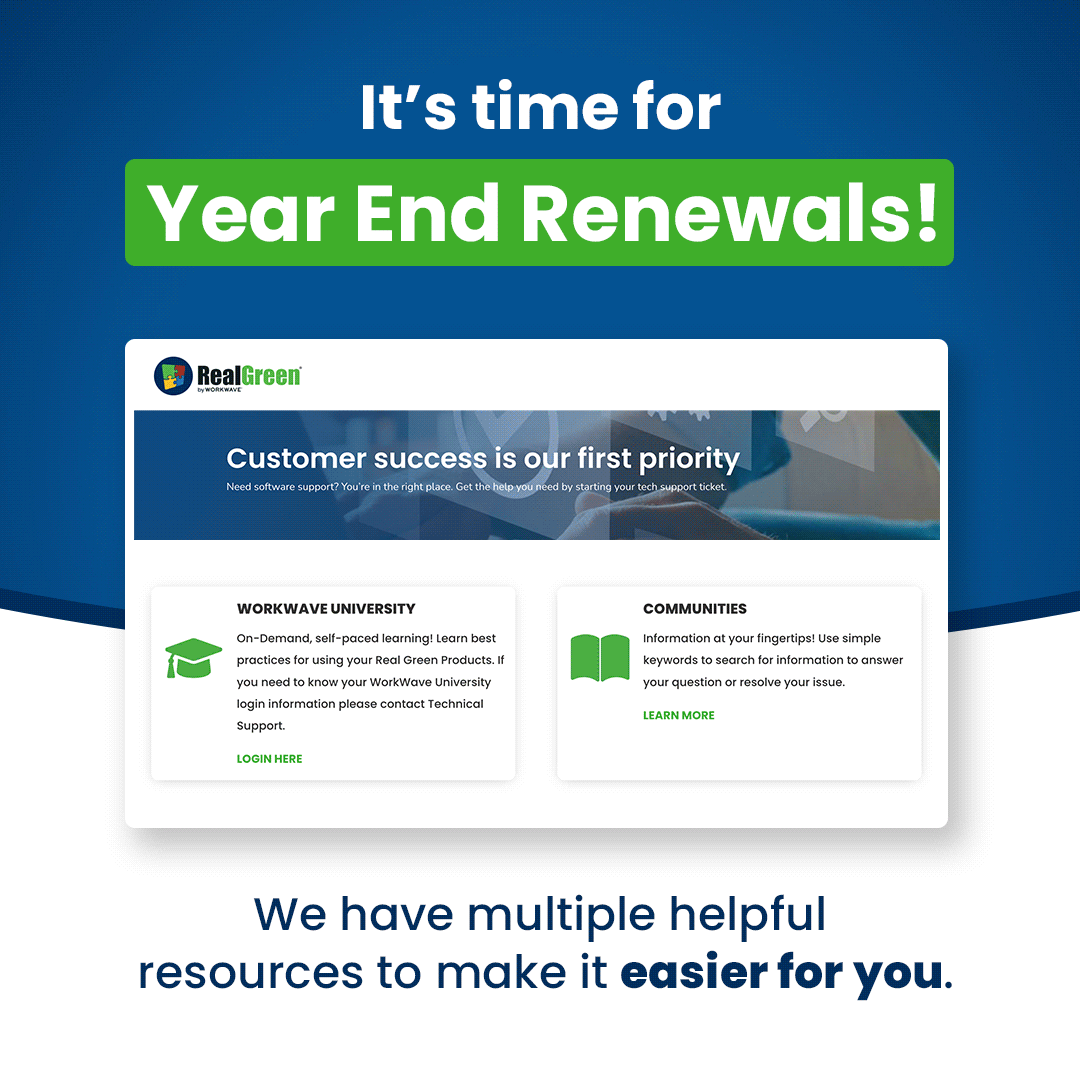
In addition to RealGreen Communities, we offer a wealth of training through WorkWave University, our online training program. If you’re already enrolled, just go to WorkWave University and sign in. Once you’re logged in, go to the “Catalog” section and look for the courses “Processing Renewals in Service Assistant 5” and “Preparing for AMA Prepay Email Communication,” which will walk you through the steps you need to take to get it all done.
New to WorkWave University? Just fill out a request with Technical Support, enter your details, select the product “WorkWave University” and our team will reach out to begin the enrollment process.
As always, if you have any questions, contact Technical Support and we’ll be happy to help you!