As a business you always want to attract new customers and once you get those customers, you’ll need to get them added into Service Assistant® 5 (SA5) to keep them.
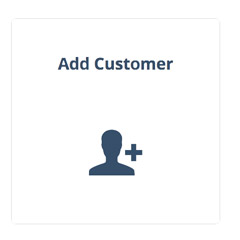
Add Customer: There are two places where can you go to add a customer, one is the big button that says “add customer” the other is at the top of your SA5 homepage with the man and + sign. Once you’re in the add customer screen, SA 5 uses Google API to correctly standardize the address, fills the form in correctly and checks for duplicate addresses. By just entering the address of the customer you’d like to add, the form will auto populate those fields making customer input easier than ever. Same goes for billing your customers, with the Google API feature you can auto fill with the service address or update to a different address which will capture a separate bill during the customer entry.
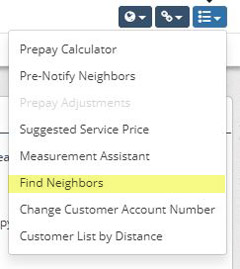
Find Neighbors: Now that you’ve got your new customer input into SA5, you’ll want to target the neighbors for your chance of more customers. SA5 allows you to find neighbors in the area and refine your search by route, subdivision, size, directions, map code, territory, tax or you can add as pre-notify neighbor which gives neighbors the heads up before service is started. From experience, finding neighbors on SA5 can be a bit tricky. From the customer details page at the top on the right are three drop-down menus, the last menu is where to “find neighbors.”
You’re able to search numerus ways like distance, miles, same street, zip and city in order to find neighbors. SA5 uses geo-coding allowing you to quickly copy settings from neighbors saving you tons of data entry time.
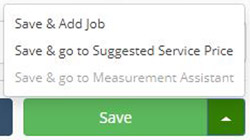
Enhance Workflow: Some features in SA5 are designed to enhance your workflow. After all, this system is constantly updating to appease its users. After you’ve input property details, you’re able to save and add a job, save & go to suggested service price or head over to Measurement Assistant® to capture the size of the property you’ll be servicing. Those options can be found once you’re ready to save, by clicking the “up arrow.”
Other features to enhance your workflow on SA5 are quote service pricing, adding and activating services and taking payments/setup installments. All tools are useful and designed to save you time while you work. We want to give you more time in the field servicing your customers and less time doing data entry.
Join us next month as we discuss customer details, customer search-history and quick search for customers.
